MY ACCOUNT
Login to your library account online. Features include reserving and renewing materials, making payments and more.

Follow Us
eBooks
Browse, check out and download to your device.
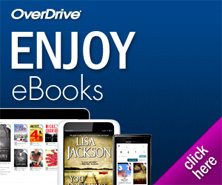
on the web
Donors
Thank you donors for your generous support of Peoples Library.
+2012 Donor List
+2011 Donor List
COMMUNITY LINKS
+ Social Security Online Services
+ New Kensington School District
How to connect to the wireless internet
There are no time restrictions in using the wireless network.
- Patrons need a laptop or other wireless device like a smart phone that has a wireless card. It may take a while for the network to find their device.
- Patrons need a Westmoreland Library Network Card in good standing with no fines, etc. to access the network. (they need to enter their library card number and pin number to access the network)
- Patrons need to temporarily allow pop ups.
- Patrons need to go to the icons on the bottom right of their laptop screen and pick the one that says Wireless Networks are available and click that to connect.
- They need to select NK_WAP (at Peoples NK) or LB_WAP (at Peoples LB) Unsecured Network to access the library’s wireless network and then hit connect anyway.
- It will say that they have successfully connected to the NK_WAP network or the LB_WAP network.
- At this point they need to click the Internet Explorer icon and a screen will appear which says
Welcome to Peoples Library Wireless Network
Library Card #
Pin #
- After these have been entered, a screen will appear which details the library’s policy; much like appears on the wired Internet computers at Peoples Library.
- Patrons will need to hit continue and they will then have access to the web.


